PHOENIXMINER, claymore go out!!!
-
bonjour,
je suis en train de tester phoenixminer sur un rig (12*rx570 4go) et les resulats sont très satisfaisant,claymore
363.5 mh/s avec mem à 2055 stablephoenixminer
378.5 avec mem à 2090 stable depuis 6hbonne journée
-
Si tu étais encore sur Claymore c’est que tu étais parti sur un ile déserte pendant quelques mois. Ethminer et Finminer faisaient déjà mieux que Claymore depuis pas mal de temps. Claymore a jeté l’éponge, il est déjà riche à millions.
Pour Phoenixminer, ses avantages sont l’auto tuning et le fee à 0.65%. Ses désavantages c’est qu’il est plus sensible et présente plus de risques de plantage si tu as par exemple des risers foireux.
-
Pour être honnête je ne m’occupai plus de mes rig ETH depuis 3 mois ^^.
pour le moment rien de special, je n’ai pas encore eu de plantage -
Merci de l’infos

-
@kalyst a dit dans PHOENIXMINER, claymore go out!!! :
Si tu étais encore sur Claymore c’est que tu étais parti sur un ile déserte pendant quelques mois. Ethminer et Finminer faisaient déjà mieux que Claymore depuis pas mal de temps. Claymore a jeté l’éponge, il est déjà riche à millions.
Pour Phoenixminer, ses avantages sont l’auto tuning et le fee à 0.65%. Ses désavantages c’est qu’il est plus sensible et présente plus de risques de plantage si tu as par exemple des risers foireux.
Quel est ton miner préféré au final ?
-
Après test de PhoenixMiner, j’ai un meilleur rendement sous Claymore11.5 avec mes réglages qu’avec l’autotune de Phoenix, en sachant que je met un limite de temp à 69°.
Sans limite de temp, j’ai un gain de 1MHs sur un rig 6xRX580-8Go qui me sort 173MHs sous claymore, mais les GPU montent à 74° sous Phoenix. Si je met la limite de temp sur Phoenix, il baisse à 164MH/s.
Je testerai finminer pour voir.Je pense que Phoenix, c’est bien pour les néophytes qui ne savent pas faire les réglages. Par contre il fonctionne avec Claymore’s Ethereum Dual Miner Manager v3.8.
-
Et alors sur un petit Rig capricieux en 4xRX580-8Go, l’autotune n’en fini pas entre 72 et 89 MH/s alors qu’il tourne à 109 MH/s sous claymore 11.5 avec des redémarrage intempestifs toutes les 6 heures.
-
@chris-chain a dit dans PHOENIXMINER, claymore go out!!! :
Je pense que Phoenix, c’est bien pour les néophytes qui ne savent pas faire les réglages.
Désolé je ne peux pas te laisser dire ça, je pense que tu n’as pas du approfondir. Il y a autant, sinon plus de réglages sous Phoenixminer que sous Claymore. Si tu n’obtiens pas un meilleur résultat que Claymore avec Phoenixminer c’est que tes bios ont besoin de quelques améliorations.
8 x RX470 = 238MH/s sous Claymore, 240 sous Finminer et Ethminer et 243MH/s sous PhoenixMiner. Même % de gain avec des cartes NVIDIA.
Je ne connais pas un propriétaire de ferme ici qui utilise encore Claymore et c’est loin d’être des néophytes. -
Je te les mets si tu ne sais pas où les trouver. La première phrase t’intéressera.
- Command-line arguments
Note that PhoenixMiner supports most of the command-line options of Claymore’s dual Ethereum miner
so you can use the same command line options as the ones you would have used with Claymore’s miner.Pool options:
-pool host:port Ethash pool address (prepend the host name with ssl:// for SSL pool, or http:// for solo mining)
-wal <wallet> Ethash wallet (some pools require appending of user name and/or worker)
-pass <password> Ethash password (most pools don’t require it, use ‘x’ as password if unsure)
-worker <name> Ethash worker name (most pools accept it as part of wallet)
-proto <n> Selects the kind of stratum protocol for the ethash pool:
1: miner-proxy stratum spec (e.g. coinotron)
2: eth-proxy (e.g. dwarfpool, nanopool) - this is the default, works for most pools
3: qtminer (e.g. ethpool)
4: EthereumStratum/1.0.0 (e.g. nicehash)
-coin <coin> Ethash coin to use for devfee to avoid switching DAGs:
auto: Try to determine from the pool address (default)
eth: Ethereum
etc: Ethereum Classic
exp: Expanse
music: Musicoin
ubq: UBIQ
pirl: Pirl
ella: Ellaism
etp: Metaverse ETP
pgc: Pegascoin
akroma: Akroma
whale: WhaleCoin
vic: Victorium
nuko: Nekonium
mix: Mix
egem: EtherGem
aura: Aura
hbc: Hotelbyte Coin
gen: Genom
etz: EtherZero
clo: Callisto
dbix: DubaiCoin
moac: MOAC
etho: Ether-1
etcc: EtherCC
-stales <n> Submit stales to ethash pool: 1 - yes (default), 0 - no
-pool2 host:port Failover ethash pool address. Same as -pool but for the failover pool
-wal2 <wallet> Failover ethash wallet (if missing -wal will be used for the failover pool too)
-pass2 <password> Failover ethash password (if missing -pass will be used for the failover pool too)
-worker2 <name> Failover ethash worker name (if missing -worker will be used for the failover pool too)
-proto2 <n> Failover ethash stratum protocol (if missing -proto will be used for the failover pool too)
-coin2 <coin> Failover devfee Ethash coin (if missing -coin will be used for the failover pool too)
-stales2 <n> Submit stales to the failover pool: 1 - yes (default), 0 - no
-dpool host:port Dual mining pool address
-dwal <wallet> Dual mining wallet
-dpass <password> Dual mining pool password (most pools don’t require it, use ‘x’ as password if unsure)
-dworker <name> Dual mining worker name
-dcoin blake2s Currently only the Blake2s algorithm is supported for dual mining. If you want to put
all dual mining pools in dpools.txt, you need to set -dcoin blake2s in the command-line or in config.txt
to force the miner to load the dual mining pools from dpools.txt
-dstales <n> Submit stales to the dual mining pool: 1 - yes (default), 0 - no
General pool options:
-fret <n> Switch to next pool afer N failed connection attempts (default: 3)
-ftimeout <n> Reconnect if no new ethash job is receved for n seconds (default: 600)
-ptimeout <n> Switch back to primary pool after n minutes. This setting is 30 minutes by default;
set to 0 to disable automatic switch back to primary pool.
-retrydelay <n> Seconds to wait before reconnecting (default: 20)
-gwtime <n> Recheck period for Solo/GetWork mining (default: 200 ms)
-rate <n> Report hashrate to the pool: 1 - yes, 0 - no (1 is the default)
Benchmark mode:
-bench [<n>],-benchmark [<n>] Benchmark mode, optionally specify DAG epoch. Use this to test your rig.
Remote control options:
-cdm <n> Selects the level of support of the CDM remote monitoring:
0: disabled
1: read-only - this is the default
2: full (only use on secure connections)
-cdmport <port> Set the CDM remote monitoring port (default is 3333). You can also specify
<ip_addr:port> if you have a secure VPN connection and want to bind the CDM port to it
-cdmpass <pass> Set the CDM remote monitoring password
-cdmrs Reload the settings if config.txt is edited/uploaded remotely. Note that most options require restart in order to change.
Currently the follwing options can be changed without restarting: -mi, -gt, -sci, -clf, -nvf, and all hardware control parameters
(-tt, -fanmin, -fanmax, -powlim, -tmax, -cclock, -cvddc, -mclock, -mvddc).
Mining options:
-amd Use only AMD cards
-acm Turn on AMD compute mode on the supported GPUs. This is equivalent of pressing ‘y’ in the miner console.
-nvidia Use only Nvidia cards
-gpus <123 …n> Use only the specified GPUs (if more than 10, separate the indexes with comma)
-mi <n> Set the mining intensity (0 to 14; 12 is the default for the new kernels). You may specify this option per-GPU.
-gt <n> Set the GPU tuning parameter (6 to 400). The default is 15. You can change the
tuning parameter interactively with the ‘+’ and ‘-’ keys in the miner’s console window.
If you don’t specify -gt or you specify value 0, the miner will start auto-tuning to determine the best GT value for each GPU
Note that when the GPU is dual-mining, it ignores the -gt values, and uses -sci instead.
-sci <n> Set the dual mining intensity (1 to 1000). The default is 30. As you increase the value of -sci,
the secondary coin hashrate will increase but the price will be higher power consumption and/or
lower ethash hashrate.
You can change the this parameter interactively with the ‘+’ and ‘-’ keys in the miner
console window. You may specify this option per-GPU. If you set -sci to 0,
the miner will use auto-tuning to determine the best value, while trying to maximize the
ethash hashrate regardless of the secondary coin hashrate.
-clKernel <n> Type of OpenCL kernel: 0 - generic, 1 - optimized, 2 - alternative (1 is the default)
-clGreen <n> Use the power-efficient (“green”) kernels (0: no, 1: yes; default: 0).
You may specify this option per-GPU. Note that you have to run auto-tune again as the
optimal GT values are completely different for the green kernels
-clNew <n> Use the new AMD kernels (0: no, 1: yes; default: 1)
-clf <n> AMD kernel sync (0: never, 1: periodic; 2: always; default: 1)
-nvNew <n> Use new Nvidia kernels if supported (0: no, 1: yes; default: 1)
-nvf <n> Nvidia kernel sync (0: never, 1: periodic; 2: always; 3: forced; default: 1). You may specify this option per-GPU.
-mode <n> Mining mode (0: dual mining if dual pool(s) are specified; 1: ethash only even if dual pools are specified).
You may specify this option per-GPU.
-list List the detected GPUs devices and exit
-minRigSpeed <n> Restart the miner if avg 5 min speed is below <n> MH/s
-eres <n> Allocate DAG buffers big enough for n epochs ahead (default: 2) to
avoid allocating new buffers on each DAG epoch switch, which should improve DAG switch stability
-lidag <n> Slow down DAG generation to avoid crashes when swiching DAG epochs
(0-3, default: 0 - fastest, 3 - slowest). This option works only on AMD cards
-gser <n> Serializing DAG creation on multiple GPUs (0 - no serializing, all GPUs generate the DAG simultaneously, this is the default;
1 - partial overlap of DAG generation on each GPU; 2 - no overalp (each GPU waits until the previous one has finished generating the DAG);
3-10 - from 1 to 8 seconds delay after each GPU DAG generation before the next one)
-gpureset <n> Fully reset GPU when paused (0 - no, 1 - yes; default: no, except on 1080Ti). You may specify this option per-GPU.
-altinit Use alternative way to initialize AMD cards to prevent startup crashes
-wdog <n> Enable watchdog timer: 1 - yes, 0 - no (1 is the default). The watchdog timer checks
periodically if any of the GPUs freezes and if it does, restarts the miner (see the -rmode
command-line parameter for the restart modes)
-rmode <n> Selects the restart mode when a GPU crashes or freezes:
0: disabled - miner will shut down instead of restarting
1: restart with the same command line options - this is the default
2: reboot (shut down miner and execute reboot.bat)
-log <n> Selects the log file mode:
0: disabled - no log file will be written
1: write log file but don’t show debug messages on screen (default)
2: write log file and show debug messages on screen
-logfile <name> Set the name of the logfile. If you place an asterisk (*) in the logfile name, it will be
replaced by the current date/time to create a unique name every time PhoenixMiner is started. If there
is no asterisk in the logfile name, the new log entries will be added to end of the same file. If you
want to use the same logfile but the contents to be overwritten every time when you start the miner,
put a dollar sign ($) character in the logfile name (e.g. -logfile my_log.txt$).
-logdir <path> Set a path where the logfile(s) will be created
-logsmaxsize <n> Maximum size of the logfiles in MB. The default is 200 MB (use 0 to turn off the limitation).
On startup, if the logfiles are larger than the specified limit, the oldest are deleted. If you use a
single logfile (by using -logfile), then it is truncated if it is bigger than the limit and a new one
is created.
-timeout <n> Restart miner according to -rmode after n minutes
-gswin <n> GPU stats time window (5-30 sec; default: 15; use 0 to revert to pre-2.8 way of showing momentary stats)
-gsi <n> Speed stats interval (5-30 sec; default: 5; use 0 to disable). The detailed stats are still
shown every 45 seconds and aren’t affected by the -gsi value
-astats <n> Show advanced stats from Web sources (0: no; 1: yes). By default the coin exchange rates are updated every
4 hours, and the coin difficulty is updated every 8 hours. You can increase these periods by specifying
for example -astats 12, which will increase update periods to 12 and 24 hours respectively
-gpow <n> Lower the GPU usage to n% of maximum (default: 100). If you already use -mi 0 (or other low value) use -li instead
-li <n> Another way to lower the GPU usage. Bigger n values mean less GPU utilization; the default is 0.
-resetoc Reset the hardware overclocking settings on startup
-leaveoc Do not reset overclocking settings when closing the miner
Hardware control options (most are for AMD cards only, only tt 0-4, tstop, and tstart are supported on Nvidia GPUs), use comma to specify different values for each GPU:
-tt <n> Set fan control target temperature (special values: 0 - no HW monitoring on ALL cards,
1-4 - only monitoring on all cards with 30-120 seconds interval, negative - fixed fan speed at n %)
-fanmin <n> Set fan control min speed in % (-1 for default)
-fanmax <n> Set fan control max speed in % (-1 for default)
-tmax <n> Set fan control max temperature (0 for default)
-powlim <n> Set GPU power limit in % (from -75 to 75, 0 for default)
-cclock <n> Set GPU core clock in MHz (0 for default)
-cvddc <n> Set GPU core voltage in mV (0 for default)
-mclock <n> Set GPU memory clock in MHz (0 for default)
-mvddc <n> Set GPU memory voltage in mV (0 for default)
-tstop <n> Pause a GPU when temp is >= n deg C (0 for default; i.e. off)
-tstart <n> Resume a GPU when temp is <= n deg C (0 for default; i.e. off)
General Options:
-v,–version Show the version and exit
-h,–help Show information about the command-line options and exitPer-GPU options
Some of the PhoenixMiner options can provide either the same setting for all GPUs, or a different
setting for each of the GPUs. For example, to specify the -gt value for all cards you would write
-gt 90 but if you want to specify a different GT value for each of the cards, use something like this:
-gt 20,15,40,90,90 for a five-GPU mining rig. This would set GT to 20 for the first GPU, 15 for the second
GPU, and so on. If you specify less values than you have GPUs, the rest of the GPUs will use the default
value for the parameter.Additionally, while the miner is running, you can use the following interactive commands
in the console window by pressing one of these keys:
s Print detailed statistics
1-9 Pause/resume GPU1 … GPU9 (if you have more than 9 GPUs, type 010 for card 10, 011 for card 11, etc.)
p Pause/resume the whole miner
+,- Increase/decrease GPU tuning parameter
g Reset the GPU tuning parameter (and stop auto-tuning if active)
x Select the GPU(s) for manual or automatic GT tuning
z Start AMD auto-tune process
r Reload epools.txt and switch to primary ethash pool
e Select the current ethash pool (if you have more than 9 pools in the list, type 010 for pool 10, 011 for pool 11, etc.)
d Select the current dual-mining pool
y Turn on AMD Compute mode if it is off on some of the GPUs
c Reload the config.txt file (some settings require restart, see -cdmrs option above for details)
h Print this short help -
Voila pour ma part la différence claymore & phoenixminer !
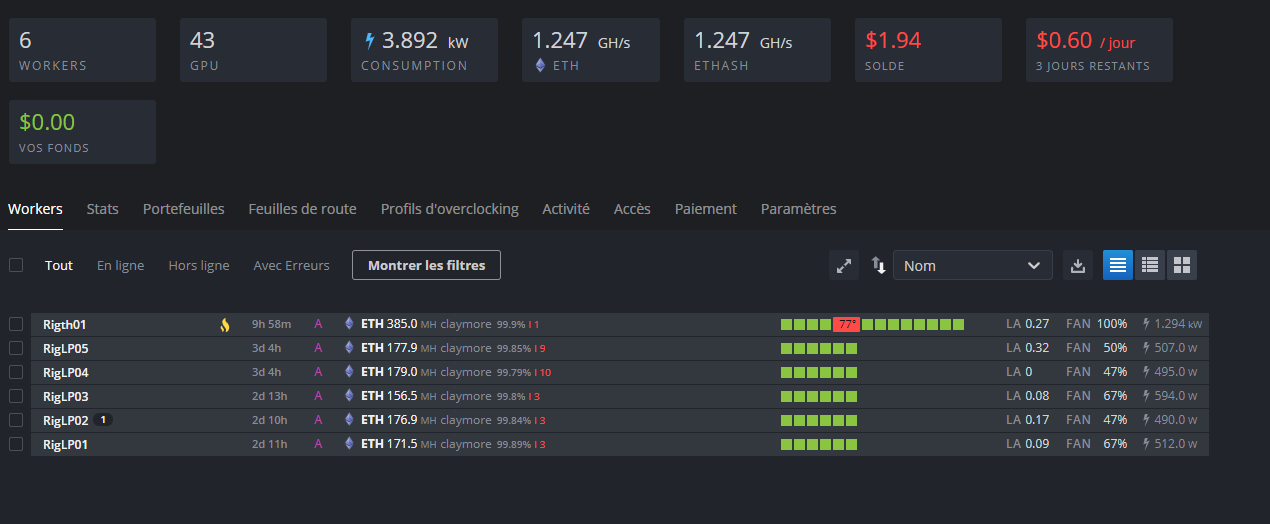
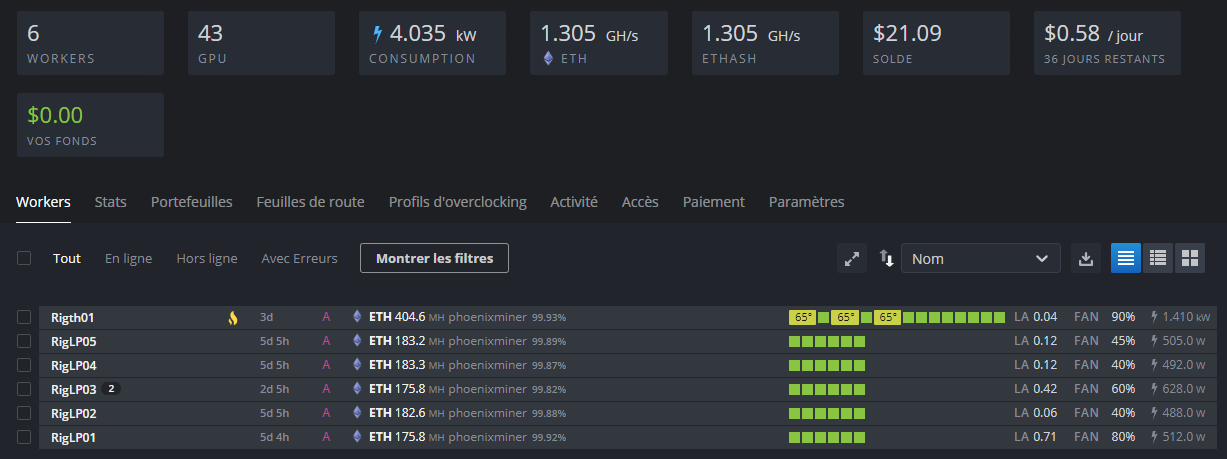
-
Je vais tenter une seconde fois avec les arguments que j’utilise sous claymore. Mais dès que j’ai mis une limite de température, j’ai perdu 2 à 3 MH/s par GPU.
Je prendrai le temps de testé plus profondément.PS: je travaille sous windows.
-
@sparow a dit dans PHOENIXMINER, claymore go out!!! :
Voila pour ma part la différence claymore & phoenixminer !
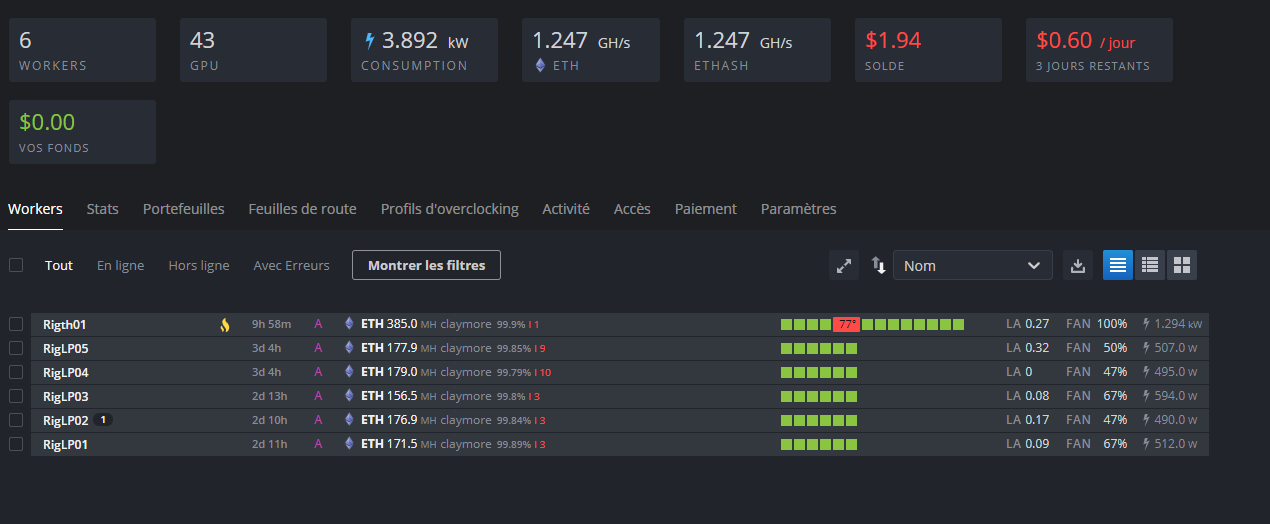
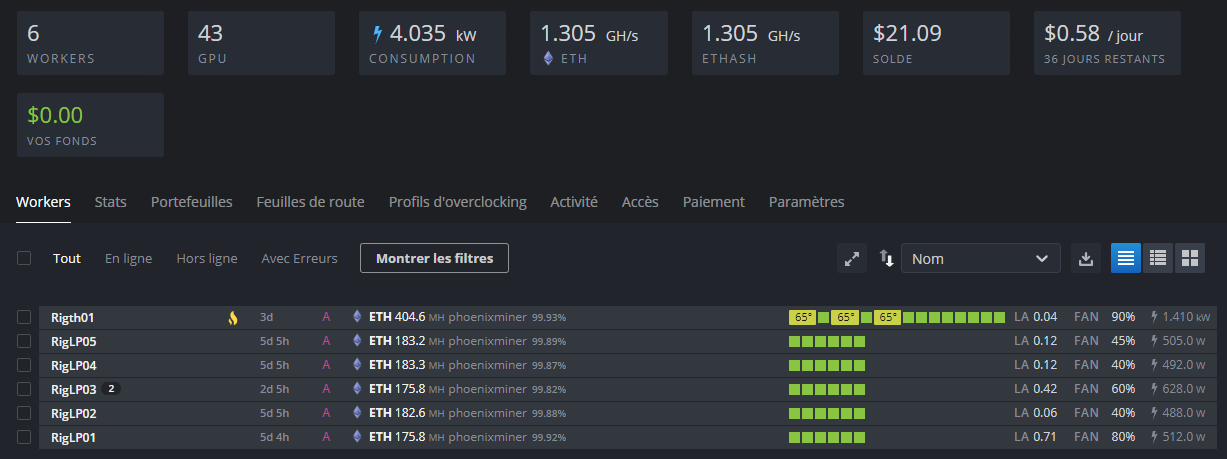
Merci pour cette comparaison
